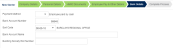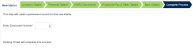New Starter
This wizard is used to enter all the information required when hiring a new employee.
Prerequisites
- No prerequisites
Rules and Guidelines
-
The New Starter is a wizard used to quickly step through the Hire Process.
Field Information
Company Details
(Hover over with your mouse to see the sample image in full size.)
Select the company the employee is to be allocated to from the dropdown list.
The Position ID of an employee is how the employee sits with in the hierarchical Structure of the organisation. The hierarchical structure can be changed by your system Administrator. Choose a position ID from the dropdown list.
An Applicant Number of up to six characters can be entered in this field. If left blank, an number will be automatically allocated when the record is saved.
Personal Details
(Hover over with your mouse to see the sample image in full size.)
Key the employee's title or pick a title from the dropdown list.
The employee's surname must not contain spaces and can be up to a maximum of 24 alpha characters. If the surname is double barreled, use the hyphen to link the names, i.e. 'SMYTHE-SIMPSON'.
The employee's name must not contain spaces and should only contain alpha characters.
The employee's home address can be entered as up to 4 lines of address. The 1st and 2nd address line is mandatory.
Address line 3 and 4 is optional.
Enter the UK post code.
Enter 'DD/MM/YYYY' or use the calendar to pick a date.
Use the prompt to select from the dropdown list.
Enter the number in the following format - 'AANNNNNNA'. The NI number must be present before the end of the tax year.
HMRC Documents
(Hover over with your mouse to see the sample image in full size.)
Identify the plan type of Student Loan.
| Code | Description |
|---|---|
| 1 | Type 1 |
| 2 | Type 2 |
| N | None |
Student Loan Type 1 has an earnings threshold of £17,775 while Type 2 has £21,000.
Click this link to view Frequently Asked Questions (FAQs) on Student Loan repayment.
Select a document type to open up the required fields to be completed.
For a new starter you only need to update any of the following:
- Starter Checklist No P45
-
P45 incl. New Pension Starter Details
-
Starter Checklist - Seconded to work in the UK or
-
Pension Starter No P45
If no Revenue document is received for a new starter, then update the Starter Checklist No P45 with Statement "C" and Tax code as 0T Week1/Month1.
Certain details from the new employee's P45 from previous employer are needed. Most of these details are self - explanatory but to aid you we have clarified a few areas:
Employee PAYE Reference
Enter these as shown on the P45 you have received from your new starter.
Student Loan deductions to continue
If P45 is indicated as such in Position 5, then check this box.
Tax code at leaving date
Enter the Tax code including any prefix such as 'K' shown on the P45. Where this is prefixed with an 'S', then this must go in the Tax Regime.
Tax Regime
In order to identify individuals who will be subjected to the Scottish Rate Income Tax (SRIT), the HMRC will determine (via RTI inbound routines or via P45 for new starters) if a prefix of 'S' will be shown in an employee's tax code. This box will show the 'S' prefix where applicable on the FPS submission for an employee.
Week 1/Month 1
Where this is indicated as part of Position 6 on the P45, then please check this box. Week 1/Month 1 indicates that the cumulative pay & tax is not taken into consideration in the calculation of tax due each pay period.
Tax Period left
Where the Week 1/ Month 1 is not indicated, please enter either the Tax Week number or Tax Month number shown in Position 7 on the P45. For the Total Pay to date & Total Tax to date, please enter as shown in Position 7 on the P45.
Week/Month
If paid, indicate 'W' for Weekly or 'M' for Monthly.
NB
Where the leaving date on the P45 shows as being in the previous Tax Year (6th April to 5th April 2014/15), please note the following rules:
Date of Leaving Start Date Code on P45 Starter Declaration Tax Code to Use Previous Tax Year Start of current tax year to 24 May of that year Not BR, 0T, D0 or D1 B Code from P45 + for L codes, add budget uplift and ignore any month 1 indicator from P45 Previous Tax Year 25 May onwards Not BR, 0T, D0 or D1 B Current emergency code on a non-cumulative basis The current Tax year goes from 6th of April 2015 to 5th of April 2016.
If the New starter is on a Pensioner Payroll, then use the tax code on P45 but on a Week1/ Month1 basis.
Additional information that needs to be provided to HMRC on the FPS in such cases are:
1. Occupational Pension Indicator - please check this box.
2. Annual Amount of Occupational Pension - please enter annual pension.
3. Occupational Pension paid because recently bereaved - this is where a spouse is taking the pension where the employee died. Please check this box if appropriate. In this case, all the details entered should relate to the spouse not the deceased.
4. Enter hours worked as 'E' Other - This will automatically be set once Occupational Pension indicator is entered.
Starter Statement
Select the corresponding statement from the Starter Check List A, B or C here, as indicated by the employee.
I have a Student Loan which is not fully repaid
If this is indicated on the Starter Check List, then please check this box.
Current Tax Code
For Tax Year 2017-2018, once the appropriate employee statement has been entered, please use one of the following Tax codes according to the Statement entered:
- Statement A - Use 1150L
- Statement B - Use 1150L with a Week1/ Month 1 indicator
- Statement C - Use BR
If the employee has not indicated any of the above, then the employer must enter Employee Statement as "C" and operate tax at Code "0T" on a Week1/ Month 1.
All 'L' suffix Tax codes got an uplift of 50 points (e.g. 1100L will change to 1150L) in accordance with the March 2016 Budget. This is to be effective from 6 April 2017 and will reflect on all screens showing an employee's Tax Code. Prefix of 'M' will get a 55-point increase and those with an 'N' a 45-point increase.
NB : A P45 or a Starter Check List must be received and entered into the Payroll system before the employee receives their first pay.
If the New starter is on a Pensioner Payroll without a P45, then use the current emergency Tax code (2017/18) which is 1150L with a Week1/ Month1 basis.
Additional information that needs to be provided to HMRC on the FPS in such cases are:
1. Occupational Pension Indicator - please check this box.
2. Annual Amount of Occupational Pension - please enter annual pension.
3. Occupational Pension paid because recently bereaved - this is where a spouse is taking the pension where the employee died. Please check this box if appropriate. In this case, all the details entered should relate to the spouse not the deceased.
4. Enter hours worked as 'E' Other - This will automatically be set once Occupational Pension indicator is entered.
Tax Regime
In order to identify individuals who will be subjected to the Scottish Rate Income Tax (SRIT), the HMRC will determine (via RTI inbound routines or via P45 for new starters) if a prefix of 'S' will be shown in an employee's tax code. This box will show the 'S' prefix where applicable on the FPS submission for an employee.
This form must not be used for someone who is from Overseas who simply comes to work for you - refer to normal Starter Check List (No P45).
Employee Statement
Select the corresponding statement from the Starter Check List A, B or C here, as indicated by the seconded employee.
I have a Student Loan which is not fully repaid
If this is indicated on the Starter Check List, then please check this box.
Are you an EEA citizen?
These are: Austria, Belgium, Bulgaria, Croatia, Republic of Cyprus, Czech Republic, Denmark, Estonia, Finland, France, Germany, Greece, Hungary, Ireland, Italy, Latvia, Lithuania, Luxembourg, Malta, Netherlands, Poland, Portugal, Romania, Slovakia, Slovenia, Spain, Sweden, Iceland, Liechtenstein, Norway, Switzerland.
Tax Code used
For Tax Year 2017-2018, operate Tax code in relation to the Employee Statement as follows:
- Statement A - 1150L
- Statement B - 1150L Week 1/ Month 1
- Statement C - 1100L Week 1/ Month 1
Where also indicated as EEA citizen - 1100L even though Statement B & C shown NB. If the employee has not indicated any of the above, then the employer must enter Employee Statement as "C" and operate tax at Code "0T" on a Week1/ Month 1.
All 'L' suffix Tax codes got an uplift of 50 points (e.g. 1100L will change to 1150L) in accordance with the March 2016 Budget. This is to be effective from 6 April 2017 and will reflect on all screens showing an employee's Tax Code. Prefix of 'M' will get a 55-point increase and those with an 'N' a 45-point increase.
They're under an EPM6 (modified) PAYE scheme Expat employees
If you operate such a scheme by arrangement with HMRC, please indicate Yes or No.
Tax Regime
In order to identify individuals who will be subjected to the Scottish Rate Income Tax (SRIT), the HMRC will determine (via RTI inbound routines or via P45 for new starters) if a prefix of 'S' will be shown in an employee's tax code.This box will show the 'S' prefix where applicable on the FPS submission for an employee.
P6 notifies the employer of a change in Tax Code for their employee. Sometimes this may also include details of previous pay & tax if they have recently started with you .
Where more than one P6 is received for an employee before the next payroll is run, please use the latest dated one.
Where the P6 contains previous pay & tax, please enter these. However, if you already hold previous pay & tax details for this employee from his/her supplied P45, then:
- If they are the same, ignore; or
- If they are different, overwrite the previous pay & tax figures with those as shown on the P6. This could mean that there may have been an error on the figures supplied on the P45.
Tax Code
Enter the Tax code including any prefix such as 'K' shown on the P45. Where this is prefixed with an 'S', then this must go in the Tax Regime.
Tax Regime
In order to identify individuals who will be subjected to the Scottish Rate Income Tax (SRIT), the HMRC will determine (via RTI inbound routines or via P45 for new starters) if a prefix of 'S' will be shown in an employee's tax code. This box will show the 'S' prefix where applicable on the FPS submission for an employee.
Week1/ Month1
If shown, please check this box. This means that the tax has to be calculated on that basis without taking into account any previous pay & tax figures that maybe held.
Do not operate P9(T) Coding changes until you are in a position to commence the New Tax year.
The code changes notified are the result of a change in circumstances for those employees and will be disseminated to the employees individually by HMRC. They will not cater for the normal tax code uplift that occurs each year as a result of a review of the basic tax allowance attributable to 'L' suffix tax codes. These will be notified via a P9(X) notification which covers all the basic tax changes for the coming year and tells you what to do.
Note: All 'L' suffix Tax codes got an uplift of 50 points (e.g. 1100L will change to 1150L) in accordance with the March 2016 Budget. This is to be effective from 6 April 2017 and will reflect on all screens showing an employee's Tax Code. Prefix of 'M' will get a 55-point increase and those with an 'N' a 45-point increase.
Tax Code to Operate
Enter the Tax code including any prefix such as 'K' shown on the P45. Where this is prefixed with an 'S', then this must go in the Tax Regime.
Tax Regime
In order to identify individuals who will be subjected to the Scottish Rate Income Tax (SRIT), the HMRC will determine (via RTI inbound routines or via P45 for new starters) if a prefix of 'S' will be shown in an employee's tax code.This box will show the 'S' prefix where applicable on the FPS submission for an employee.
Week1/ Month1
If this is indicated on the coding notice, check this box. This signifies that the tax is not calculated on a cumulative basis.
Starter Statement
Select the corresponding statement from the Starter Check List A, B or C here, as indicated by the employee.
I have a Student Loan which is not fully repaid
If this is indicated on the Starter Check List, then please check this box.
Current Tax Code
For Tax Year 2016-2017, once the appropriate employee statement has been entered, please use one of the following Tax codes according to the Statement entered:
- Statement A - Use 1150L
- Statement B - Use 1150L with a Week1/ Month 1 indicator
- Statement C - Use BR
If the employee has not indicated any of the above, then the employer must enter Employee Statement as "C" and operate tax at Code "0T" on a Week1/ Month 1.
NB : A P45 or a Starter Check List must be received and entered into the Payroll system before the employee receives their first pay.
If the New starter is on a Pensioner Payroll without a P45, then use the current emergency Tax code (2017/18) which is 1150L with a Week1/ Month1 basis.
Additional information that needs to be provided to HMRC on the FPS in such cases are:
1. Occupational Pension Indicator - please check this box.
2. Annual Amount of Occupational Pension - please enter annual pension.
3. Occupational Pension paid because recently bereaved - this is where a spouse is taking the pension where the employee died. Please check this box if appropriate. In this case, all the details entered should relate to the spouse not the deceased.
4. Enter hours worked as 'E' Other - This will automatically be set once Occupational Pension indicator is entered.
Tax Regime
In order to identify individuals who will be subjected to the Scottish Rate Income Tax (SRIT), the HMRC will determine (via RTI inbound routines or via P45 for new starters) if a prefix of 'S' will be shown in an employee's tax code.This box will show the 'S' prefix where applicable on the FPS submission for an employee.
Employee Pay & Other Details
(Hover over with your mouse to see the sample image in full size.)
Defaulted to S for all new employees.
Display only of the employee's tax code generated in the previous screen.
Denotes at what rate National Insurance is calculated for both Employee and Employer Contributions. Use the prompt to select from the valid options:
A - Not contracted out at full contribution rates (default).
B - Not contracted out at reduced contribution rates.
C - Not contracted out no employee contributions (employer's only)- For employees over pension age only.
H - Apprentice
J - Not contracted out deferred employee contributions.
M - Not contracted Out under 21 years of age
X - No National Insurance Contributions
Z - Not contracted out deferred employee under 21 years of age
In New Starter Wizard, this is limited to accept only 'A' and 'M' table letters.
Enter the date the employee started with the company (Format: 'DDMMYYYY').
Enter the employee's contractual annual salary to a maximum of '999999999.99'. This field is used to calculate the employee's period salary and hourly rate when used in conjunction with the 'Weekly Basic Hours' field and Annual Salary 'Start Date.' The details entered in these fields will be used as part of the pro ration calculation in the first period utilising the organisational rules established in the payroll. If an Annual Salary is entered then an entry cannot be made in the 'Hourly Rate' field.
Enter the number of contractual hours an employee works in a normal working week. The field is for numeric characters only with a range of hours from 1 to 99.99. This can be used in conjunction with the Annual Salary or Hourly Rate. If the Annual Salary is used then the Payroll system will use it to calculate the employee's hourly rate. If it is used in conjunction with the Hourly Rate then it will use it as the default number of hours to pay per week.
If the employee is to be paid an hourly rate rather than a salary, enter an hourly rate. If this field is used the Annual Salary field cannot be used. If hours are entered into the Weekly Basic Hours field the Payroll will use the details to pay the hours every pay period
This is a mandatory field for RTI submission. The valid options are:
A - Where the employee's normal weekly hours is up to 15.99
B - Where the employee's normal weekly hours is between 16.00 and 29.99
C - Where the employee's normal weekly hours is 30 or more
D - Where no hours is specified for the employee
Enter the days that are eligible for SSP.
This indicates the number of days an employee is contracted to work. The daily rate of the employee is calculated based on the contracted days
This is the employee's standard working week for SSP payment purposes. Tick the box to set the day/s that would indicate the working pattern. Any defaults are set during Implementation.
The employee's standard weekly working pattern. Tick the box to set the day/s that would indicate the working pattern. Any defaults are set during Implementation.
The payslip option allows the user to set one of four criteria:
Global Use -The employee will receive the payslip as per the global setting in the payroll which will be part of the initial payroll implementation.
Both - Printed and Online payslips will be produced.
Online - Only Online payslips will be produced.
Printed - Only a printed payslip will be produced.
Select the code from the dropdown for this field to specify how the payslip will be sent to the employee.
ENV - Enveloped payslips sent to the employee's home address.
POST - Sent to employee's home address.
NONE - No special posting requirements.
Bank Details
(Hover over with your mouse to see the sample image in full size.)
Select the method of paying the employee's net pay.
The valid options are:
B - Employee paid by BACS
S - Employee paid by BACS via a building society. A Building Society Roll Number must be entered if selected.
BLANK - Employee paid by cash
C - Employee paid by cheque
Enter the employee's bank account number; this is only for use if 'Pay Type' is set to B or S. The entry must be eight digit numeric; if the account number is less than eight, please precede it with leading zeros. For example, instead of 123456 enter 00123456.
Enter the Bank Sort Code applicable to the employee's account number. Please select / search from the list provided.
This will default in the employee's name, but can be overwritten.
Alpha-numeric field used for BACS if the employee's net pay is to be paid to a building society account.
Complete Process
(Hover over with your mouse to see the sample image in full size.)
If you are allocating your own numbers enter the required employee number otherwise the system will generate it automatically. The field is numeric and will only allow an entry from 1 to 999999.
Click the Finish button to save the new employee.